Viva Engage
The Viva Engage datasource lets you show your Viva Engage (previously Yammer) content on screens.
Text and images only. (Galleries and Video is not supported)
Requirements
- A business Viva Engage account
- A Microsoft 365 account with admin access to the business Viva Engage account.
- Screens must be able to reach https://social.smartsigncloud.net
Instructions
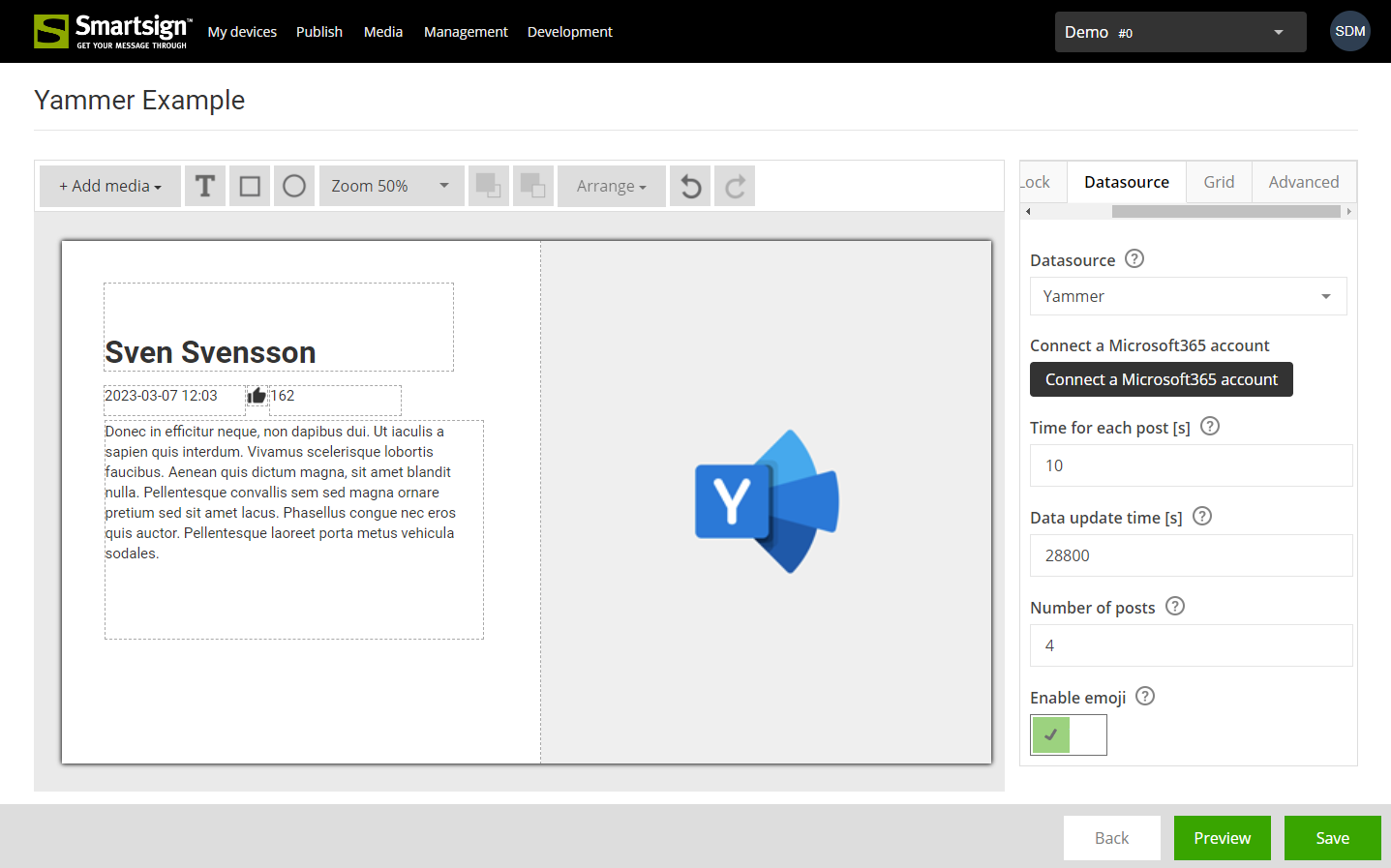
- Start with one of our prepared templates for Viva Engage
- Click the Datasource tab (click on the grey area outside the template if it's not visible)
- Viva Engage is already selected, just click Connect a Microsoft365 account (Viva Engage admin rights required!)
- Authenticate and select which Viva Engage group you want to use with the integration, approve the permissions
- When the connection is completed, select the Viva Engage community to use in the template
- Save the template
- The template is now ready for use and can be published to your screens.
Configuration
|
Setting |
Description |
Example |
|
Connect a Microsoft365 account |
Click to connect with a Microsoft365 account and authorize access to your data |
|
|
Data Update Time |
Time in seconds between updates |
28800 |
|
Time for each post |
Time in seconds to show each post |
10 |
|
Number of posts |
The maximum number of posts to display |
5 |
| Enable emoji | Enable to show emojis in messages | True |